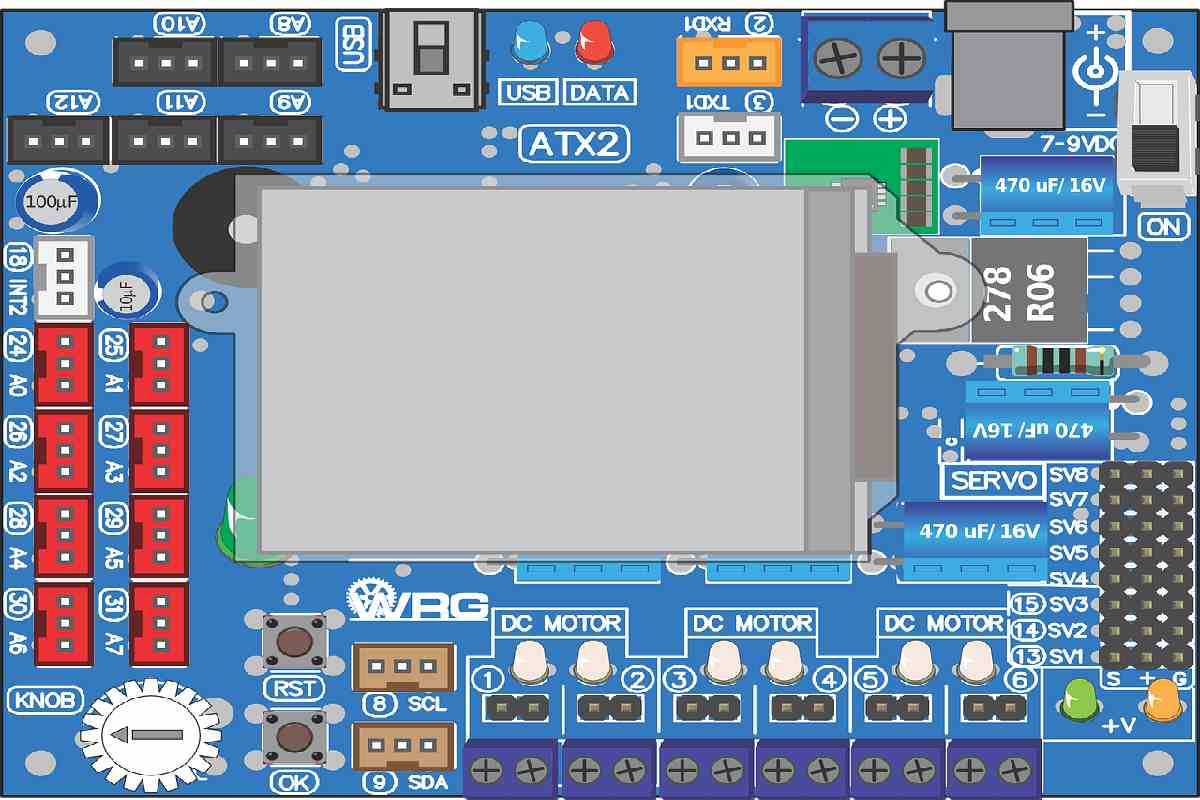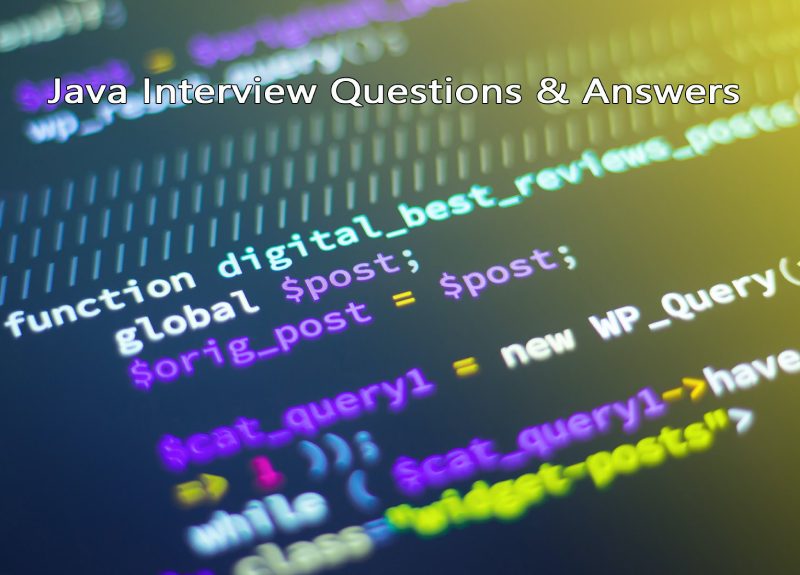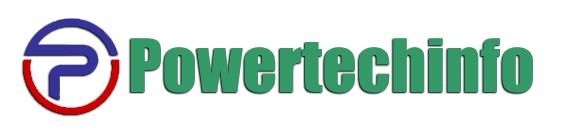Is it impossible for you to convert OLM file to PST file? Here you will learn how to convert OLM to PST manually and how to use the OLM converter to convert OLM to PST.
Overview – What is an OLM file
Microsoft especially developed this version of Outlook for Mac operating system that uses the OLM file extension. OLM files are database files used by Mac Outlook 2011. They store all the data related to the email client, including, email messages, contacts, journals, tasks, and calendars.
Note: – In Mac Outlook, data is stored in a database file that can be exported in an OLM file extension, Outlook does not store data in an OLM files extension. Outlook does not store data in OLM files from the beginning.
Regardless, Outlook itself is available for both Mac and Windows. In other words, the application also switches from Outlook for Mac to Outlook for Windows when a company or individual switches from Mac to Windows.
The size of the Outlook data file on Mac
There is no maximum size for Mac Outlook OLM files, but it is generally recommended that they shouldn’t exceed 2GB, as if they exceed that size, the OLM database file may start corrupting.
Comparing Outlook for Mac With Outlook for Windows
This section compares Outlook 2016 for Mac and Outlook 2016 for Windows to understand the difference between the two. The following are some of the significant differences:
Users: Globally, windows are used by nearly 400 million people, and more than 1 billion PCs are powered by windows. The number of active Mac users, on the other hand, is nearly 100 million. Users are correlated with support, so the outlook for Windows should have more support.
Mail: In comparison to Outlook for Windows, Outlook for Mac lacks the following features:
- It is not possible to create tables.
- Recalling a message is not possible.
- Cloud mail messages do not have to preview the attachments.
- Saving HTML/TXT is not possible.
- You cannot customize the folder order (order of messages).
- There are no default messages for sending.
- You can’t set a folder retention policy.
- You can’t add new posts.
- Searching for related messages is not possible.
Calendar: Microsoft Outlook for Mac Lacks some calendar features like:-
- It doesn’t allow to share of some vital information from the calendar and contacts.
- There is no Microsoft SharePoint of calendars and lists.
Contacts: Microsoft Outlook for Mac has some contacts features like:-
- You can not exchange the server distribution list.
- Synchronization of contacts group is not possible.
Tasks: Microsoft Outlook for Mac has some contacts features like:-
- It doesn’t offer you to create a to-do list.
- You can not assign tasks for other reasons.
Protocols: Microsoft Outlook for Mac has some contacts features like:-
- Protocol related to SMTP and EAS not included.
- You can not connect to Exchange over HTTP is not possible.
Exchange: Microsoft Outlook for Mac has some contacts features like:-
- You can’t access mailbox size and quota information.
- There are no mail and policy tips.
Miscellaneous: Microsoft Outlook for Mac has some contacts features like:-
- You can’t sync the slider on the account.
- You can’t access Office 365 groups.
- It is not possible to optimize bandwidth.
Note:- Microsoft Outlook is designed and developed as an email client. On the other side Outlook for mac is designed only for Mac.
Why do Users need to convert OLM file to PST?
There are many reasons to convert OLM file to PST, in the upcoming section I am gonna describe every reason one by one.
When users switch from Mac to Windows
When any user switches from the Mac eco-system to Windows and wants to access the OLM file then you need to convert it first.
To access orphan OLM files
If the user needs to access the orphan OLM file which is not connected to Microsoft windows. Then, you need to convert OLM to PST.
Transmitting OLM data in a compatible layout
When a user receives an OLM file from another user in their Windows system. At that, he/she needs to convert OLM file to PST.
Convert OLM to PST free Of Cost
There are many manual methods to convert OLM files. But, all of these methods require one thing which is email configuration to reposition mailbox data. So, let’s take a look at these methods.
There are many manual methods by which you can convert OLM file to PST
Configure a New email account in Mac Outlook
Step 01- Open the Web browser and create a Gmail account in your system
Step 02- Now go to the settings and enable the IMAP option in the forwarding IMAP/POP tab.
Step 03- Then open Outlook account for Mac now go to the preference and select accounts.
Step 04- Now, click on the (+) sign button, select the new account and click on the new account and enter the email address.
Step 05:- Once you fill in all the details click on the continue button.
Step 06:- Then a new screen appears to click on the sign-in to google account.
Step 07:- Once you re-enter the account details and verify, click on the allow button to start the configuration process.
Step 08:- The configuration box will appear at the top of the screen, here click on the Open Microsoft outlook button to proceed further.
Step 09:- At the end click on the “done” button, congrats your account is successfully configured.
Transfer the Outlook for Mac emails to the IMAP account
Step 01- Launch Outlook for Mac, Select the item you want to move.
Step 02- Now, right-click on the selected folder, then move>copy to folder.
Step 03- Search the IMAP folder and choose the copy.
Step 04- Now update the IMAP folder with send and receive button, now all your OLM files will transfer to an IMAP account.
Transfer OLM emails to the PST file
Step 01- Open the file menu now and select the Export & Import option to import emails to PST.
Step 02- Now click on the “export to a file” button and then click on the next button.
Step 03- Then, select the Outlook data file, then click on the next button.
Step 04- Click the Next button after selecting the mailbox of the newly configured account that stores the OLM emails.
Step 05– Finally, select where to save the PST file and press the Finish button.
Limitations to convert OLM to PST
- The manual method is only for emails, you can not transfer the email components like contacts and calendars.
- If you are using the manual method to convert OLM to PST then the chances of data loss increase.
- You can not convert OLM files into any other formats like EML, MSG and MBOX formats.
Professional Method to convert OLM to PST by using the OLM to PST converter
Convert your OLM Files easily in bulk with the most professional and most recommended tool like Aryson OLM to PST converter. This tool is known for its most advanced characteristics, it can convert several OLM files at the same time. Although it can convert OLM files into several file formats like PST, EML, MSG and MBOX. Many other features are offered by this tool.
Let’s how its works
- Select the “OLM file” from your computer.
- Once you select the data, Aryson OST to PST converter starts the scanning process.
- After selecting the OLM files with attachments.
- Now, select the recovered OLM files and save them in PST file format or your desired file format.
Final Words
In this article, you will find complete information related to OLM files like What is an OLM file? Size of OLM file in Mac. Also, compares Outlook for MAC with Outlook for Windows. Discuss the reasons to convert OLM files and what are the free methods to convert OLM files. I also tell you about the drawbacks of the manual method. At the last, I recommend you the best OLM to PST converter and tell you how its works.